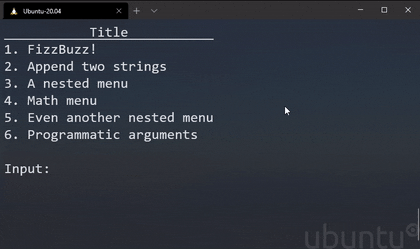Meny is a super light weight framework for creating CLI menus
- You have implemented some functions in some Python file (regardless of the intention of creating a CLI menu).
- Then you realize it would be nice to have a CLI interface to call said functions.
Today is your lucky day! Because Meny is especially designed for this scenario! (which I have encountered surprisingly many times, hence this package). Just install meny and do
meny yourfile.py
You can also use meny programmatically as a python package, of which this README will cover most of its usage.
There already exists python packages to do so, but seemingly all of them require you to refactor your code in order to use them, and you need to learn how to use their APIs, which is kind of annoying since you just want an convenient interface for your functions. You don't want to spend even more to time to learn yet another library, let alone refactor your code for a CLI menu. With meny you can use the command meny or add meny.menu(locals()) to the bottom of your Python file and you are good to go.
Of course, this package can do much more which you can see below, but its intention is to cover the "It would be nice to just have a cli menu for my functions now, but its too much effort to make / learn another library" scenario, which I believe it does well.
Also, you can define the menus as JSONs!
First install the package with the command (make sure you have Python 3.7 or higher)
pip install meny
Then you can import meny in Python. This will make meny available in your shell. For programmatic use the most central functions in this package are meny.menu and meny.title, which will be covered below.
This package has been tested on Windows 10, Windows 11, MacOS (idk which version that was), and Ubuntu (18.04, 20.04, 22.04) with Python 3.7, 3.8, 3.9, 3.10
TL;DR: If you want to have the fancy frontend (like in the gif) do
pip install windows-curses
An original goal for this package was to rely on built-in Python packages only, which it does, for Linux and Mac. This package requires the curses library to use the fancy frontend. It is built-in with CPython for Linux and Mac installations but not in Windows. meny will still work without curses as it also ships with a simple frontend that only uses the built-in print function.
A way to get curses for Windows is to install windows-curses:
pip install windows-curses
I use Windows personally and windows-curses has worked fine so far. The windows-curses source code is availabe on github and can be found here.
As mentioned above, you can do meny your_python_file.py in your terminal and it will parse the file and present its functions. For example you have the file os_example.py:
import platform
def print_os():
operating_system = platform.system()
print(f"Your operating is {platform.system()}")
return operating_systemThen in the terminal you can do
meny os_example.py
and you will see
---- Functions in os_example.py ----
1. print_os
If you select print_os, the function will be executed and you will see its output and also return value in your terminal:
Your operating system is Linux
'Linux'
You can also define your menu as a JSON! The JSON will define the case names along with a terminal command. There is an example file in the repository called readme_examples.json:
{
"English greeting": "echo Hello @name! It is very nice to meet you!",
"Japanese greeting using braced syntax": "echo Konichiwa @{namae}san! Hajimemashite!",
"Spanish introduction with default argument": "echo Hola! Me llamo @{nombre=John Wick}!",
"Weather menu": {
"Get weather in current location": "curl wttr.in?0",
"Get weather in given location": "curl wttr.in/@place?0"
}
}You can simply run the following command in your shell (assuming you are in the examples directory):
meny readme_examples.json
Then it will create the following menu:
output.mp4
As you can see it is possible to specify parameters in the json by using @thisSyntax or @{thisSyntax}, and even parameters with default arguments like @{this=123}. The braced syntax is usefull when you want an argument to be directly adjacent to other letters as you see in the Japanese greeting example.
It easiest to explain the fundamental idea with the simple frontend, which will look something like this:
---- Title ----
1. functionA
2. functionB
input:
- To select a case you specify its number on the left. For example to run
functionA, type1then press enter. - To go back press enter without any input
- Enter
hto see usage
When you use the fancy frontend you can traverse the options using your arrow keys (which will save the hassle of typing which function you want to run). You can find how to switch between fancy and simple frontend here.
Simply implement the menu cases (as functions) in a Python file, then to initialize the interface you simply call the menu function after you have defined your functions.
from meny import menu
.
.
.
menu(locals(), title=' Main menu title here ')The locals() function is a Python built-in function that returns a dictionary with variable names as keys and the corresponding objects as values from the local scope. You can import whatever modules, classes, and functions you want in the file without them interfering with the functions defined in your file. The order of the cases is by definition order.
The function signature of menu along with its docstring is as follows:
Factory function for the CLI class. This function initializes a menu.
def menu( cases: Union[Iterable[FunctionType], Dict[str, FunctionType], ModuleType], title: Optional[str] = None, *, case_args: Optional[Dict[FunctionType, tuple]] = None, case_kwargs: Optional[Dict[FunctionType, dict]] = None, decorator: Optional[FunctionType] = None, frontend: Optional[str] = None, on_blank: Optional[str] = None, on_kbinterrupt: Optional[str] = None, once: Optional[bool] = None, return_mode: Optional[str] = None, ) -> Dict[str, Any]:
cases: can be
Dict[str, FunctionType]: a dictionary where keys are functions names and values are functionsIterable[FunctionType]an iterable of functionsModuleType: a module containing functions
title: title of menu
cases_args: dictionary with function as key and tuple of positional arguments as values
cases_kwargs: dictionary with function as key and dict of keyword arguments as values
once: If you want menu to return after a a single choice.
on_blank: What to do the when given blank input. Available options are:
"return", will return to parent menu"pass", does nothing. This should only be used for the root menu.
on_kbinterrupt: Behavior when encountering KeyboardInterrupt exception when the menu is running. If"raise", then will raiseKeyboardInterrupt, if"return"the menu returns.
decorator: Decorator to applied for all case functions.
frontend: specify desired frontend:
"auto": Will try to use fancy frontend if curses module is available, else use simple frontend (default)"fancy": Use fancy front end (if on Windows, install windows-curses first or Python will not be able to find the required"curses"package that the fancy frontend uses)"simple": Use the simple (but compatible with basically everything) frontend
return_mode: the dictionary structure to be returned after the menu is done running. Only effective menu is root menu, as nested menus will use root's. Return mode options are:
"flat": This is the default. Returns dictionary with function names (asstr) as keys, and their return values as values (if they have been called), if not their names will not be in the dictionary (see examples). The downside of this return mode is if you have nested menus, where the nested menus reuse function names in from parent menus. The parent menus may overwrite the return values from the nested menus."tree": Returns a nested dictionary structure, representing the structure of nested menus (if you have that).
Dict[str, Any]: Dictionary where functions names are keys, and values are anything. Represents return values of case functions.>>> def returnsOne(): ... def returnsOne(): ... return "1" ... menu(locals()) ... return 1 ... >>> def returnsTwo(): ... return 2 ... >>> returns = menu(locals(), return_mode="flat") # Assume we have entered all cases and returned { "returnsOne": 1, "returnsTwo": 2, } >>> returns = menu(locals(), return_mode="tree") # Assume we have entered all cases and returned { "returnsOne": { "returnsOne": { "return": "1" }, "return": 1 }, "returnsTwo": { "returns": 2 }, } >>> returns["returnsOne"]["returnsOne"]["return"] '1'
Say we are editing console.py
from random import randint
from time import sleep
import meny
# fizzbuzz() and random_integer() are just examples, you can make whatever you want :)
def fizzbuzz():
for i in range(21):
stringy = ''
fizz = i % 3 == 0
buzz = i % 5 == 0
if fizz:
stringy = stringy + 'Fizz'
if buzz:
stringy = stringy + 'Buzz'
if not (fizz or buzz):
stringy = i
print(stringy)
sleep(0.1)
def random_integer():
print(randint(0,9))
sleep(1)
meny.menu(locals(), title=' Main menu ')will result with this when running: python console.py:
-------------- Main menu ---------------
1. fizzbuzz
2. random_integer
Input:
You then specify which case you want to run by entering the input number as the first token. The tokens after (delimited by space) will be passed to the case function as positional arguments. The argument tokens will be evaluated as Python literals.
There are two frontends implemented; the simple frontend and the fancy frontend. The selection of frontend will be selected based on the detected operating system. One can pass the choice of frontend: menu(..., frontend="auto"). The possible choices are
auto: Will try to use the fancy front end (usingcurses) by checking if thecursesmodule is available, else use simple frontend.simple: Use simple frontend, should work on all systems since it is completely based on the built-in print function. Use by typing the corresponding key (e.g. 1) to the displayed cases and press enter.fancy: Use fancy frontend, will raiseImportErrorifcursesis unavailable. The fancy frontend is "fancy" as in it gives visual indicators on what you are doing, and also adds the ability to traverse the options using the arrow keys such that you don't have to type the number yourself.
It is possible to override the default frontend throughout the Python program by doing
import meny
meny.set_default_frontend("auto") # auto, fancy, or simpleas opposed to specifying the choice of frontend for every meny.menu(..., frontend="...") call.
By default, it will use the function names as the case names. However, you can use the meny.title decorator to apply a title that will be used instead:
from random import randint
from time import sleep
import meny
# fizzbuzz() and random_integer() are just example functions, you can make anything you want.
@meny.title("FizzBuzz!")
def fizzbuzz():
for i in range(21):
stringy = ''
fizz = i % 3 == 0
buzz = i % 5 == 0
if fizz:
stringy = stringy + 'Fizz'
if buzz:
stringy = stringy + 'Buzz'
if not (fizz or buzz):
stringy = i
print(stringy)
sleep(0.1)
@meny.title("Get random integer")
def random_integer():
print(randint(0,9))
sleep(1)
meny.menu(locals(), title=' Main menu ')Which will produce:
-------------- Main menu ---------------
1. FizzBuzz!
2. Get random integer
Input:
Entering .. is equivalent to just pressing enter with an empty input. I implemented this because I just had
a habit of writing .. to "change directory" to the previous directory.
Entering q will exit the menu interface.
Entering h will display this text that explains the special cases.
Enter -1 or any integer will "reverse" the choices, such that you take the last choice. This is inspired by Python lists where you can index like list[-1]
Entering r will restart the whole Python program. This is usefull when debugging such that one can easily refresh code changes.
Entering a will run all cases in the current menu.
The cases can take arguments as well!
import meny
from time import sleep
def addints(a, b):
print(a+b)
sleep(1)
def appendstrings(a, b):
print(a+b)
sleep(1)
# Type hints won't interfere with meny, and will actually be displayed when using the fancy frontend
@meny.title("Print elements and their types")
def displaylist(a: list):
[print(f'Element {i}: {elem}, type: {type(elem)}') for i, elem in enumerate(a)]
sleep(1)
meny.menu(locals(), title=' Main menu ')Then simply give the arguments along with the choice:
-------------- Main menu ---------------
1. addints
2. appendstrings
3. Print elements and their types
Input: 1 60 9
69
Input: 2 "cat and dog" mathemathics
cat and dogmathemathics
Input: 3 ['cat', 69, 420.0]
Element 0: cat, type: <class 'str'>
Element 1: 69, type: <class 'int'>
Element 2: 420.0, type: <class 'float'>
You can supply arguments programmtically to your case functions:
import meny
def programmatic_args(a, b, c, d):
print(a, b, c, d)
sleep(1)
case_args = {programmatic_args: (1, 2)}
case_kwargs = {programmatic_args: {"d": 4, "c": 3}}
meny.menu(locals(), case_args=case_args, case_kwargs=case_kwargs)Functions that takes arguments programmatically cannot take arguments through the cli, that is you cannot both supply programmatic arguments as well as arguments through the cli. In that case the menu will raisa a MenuError.
If you want to implement nested cases, then you can simply reuse the menu function in the function scope.
from meny import menu
def parent():
def child1():
pass
def child2():
pass
menu(locals(), title= ' Title here ')
menu(locals(), title=' Main menu ')You can create another module for the other cases and pass them as well:
from meny import menu
import other_cases
def samplecase():
'''Foo'''
menu(other_cases, title= ' Title here ')
menu(other_cases, title= ' Main menu ')or you can give a list of functions, which will enable you to force the ordering of the cases as well:
import meny
def parent2():
def child1():
pass
def child2():
pass
meny.menu([subcase2, subcase1], title= ' Title here ')
meny.menu(locals(), title=' Main menu ')The menu will store the return values of the case functions (if you have entered the cases). The usage is explained in the docstring.
Easy! Simply apply the meny.ignore decorator on functions to make meny ignore them. You can also create a class of static methods to hide functions within a class since classes will be ignored by meny anyways. This problem is also naturally avoided if just specifies the functions manually either using a dict or list.
import meny
@meny.ignore
def ignored():
passTo enforce a common behavior when entering and leaving a case within a menu, you give a decorator to the menu function. However, it is important that the decorator implements the __wrapped__ attribute (this is to handle docstrings of wrappers as arguments for wrapped functions). Generally, it should look like this
import sleep
from functools import wraps
def case_decorator(func):
'''Decorator to enforce commmon behavior for cases'''
@wraps(func) # VERY IMPORTANT TO WRAP FUNCTIONS TO ENSURE THAT
# case_wrapper.__wrapped__ is set properly
def case_wrapper(*args, **kwargs):
'''Verbosity wrapper'''
print('Yeah! Going in!')
sleep(1)
retobj = func(*args, **kwargs)
print('Woah! Going out!')
sleep(1)
return retobj
return case_wrapperIt can then easily be applied to all functions like so:
from meny import menu
from case_decorator import case_decorator
# A lot of cases here
menu(locals(), decorator=case_decorator)Here are some applications that I have implemented using meny:
Data scraping and data cleaning pipeline for stock data
------------- Mulababy420 --------------
1. Update all data
2. Obtain Oslo Bors quotes and returns
3. Scrape Oslo bors HTML files
4. Scrape Yahoo Finance
5. Backup current data
6. Exit program
Enter choice:
Sometimes I don't want to run everything at once. Maybe I just want to backup data instead of doing all everything. meny will enable a very quick implementation of a console.
Without the console I would need to find the right file to run (and maybe comment things out first as well). The console organizes everything into one place.
------BergenDB------
1. Log rent
2. Log power
3. Print table
4. Plot table
5. Commit changes
6. Discard changes
7. Exit
I log my rent and power bills in a SQL database. I have made a Python API to manage the database, and I just do everything through the interface. No need to script anything or write any SQL queries.
----------------GCE-----------------
1. SSH to personal instance
2. SSH to project instance
3. start/stop personal instance (0 to stop, 1 to start, 2 to restart)
4. start/stop project instance (0 to stop, 1 to start, 2 to restart)
5. Get status personal instance
6. Get status project instance
7. Other instance control
Entering blank returns to parent menu
Input: