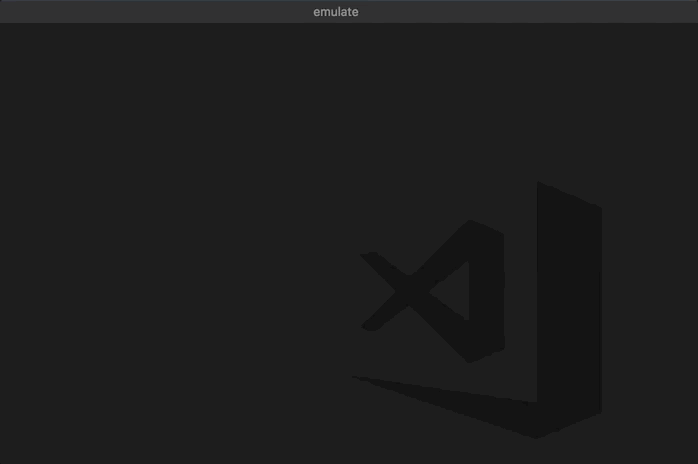A small Visual Studio Code extention to run Android and iOS Simulators in a click.
Link to marketplace: https://marketplace.visualstudio.com/items?itemName=DiemasMichiels.emulate
Running iOS simulators only works on Mac with Xcode!
Select and run your emulator from Visual Studio Code.
Open all commands with Cmd-Shift-P and type Emulator or click the Emulator icon in the top right.
To run Android emulators you need to have Android studio and already created the Android Virtual Devices.
Add the Android Studio emulator script to your settings of Visual Studio Code:
You can either set the default path or specify a specific path for each operating system. The default path will always be the fallback.
Default: "emulator.emulatorPath": "~/Library/Android/sdk/emulator"
Mac: "emulator.emulatorPathMac": "~/Library/Android/sdk/emulator"
Linux: "emulator.emulatorPathLinux": "~/Android/Sdk/emulator"
Windows: "emulator.emulatorPathWindows":
"<yourAndroidHome>\\Sdk\\emulator"
or
"C:\Users\<yourUsername>\AppData\Local\Android\Sdk\emulator"
WSL: "emulator.emulatorPathWSL": "/mnt/c/Users/<yourUsername>/AppData/Local/Android/Sdk/emulator"
Your visual studio code settings are found here:
File -> Preferences -> Setting -> User Setting -> Extensions -> Emulator Configuration
Enable selection for cold boot Android emulators. Activate it in your settings of Visual Studio Code:
Android Cold Boot: true
WSL has some limitations with the Android emulator and because of that some devices might not work. It will throw an ARM error even if the device is x86.
To run iOS emulators Xcode is required.
If your Xcode or simulator is not installed in the default location it is possible to set the correct path of the Simulator.app file:
"emulator.simulatorPath": "/Applications/Xcode.app/Contents/Developer/Applications/Simulator.app"
Check out the windows.md file for the Windows guide with pictures.
MIT License
Copyright (c) 2019 Diemas Michiels
Permission is hereby granted, free of charge, to any person obtaining a copy of this software and associated documentation files (the "Software"), to deal in the Software without restriction, including without limitation the rights to use, copy, modify, merge, publish, distribute, sublicense, and/or sell copies of the Software, and to permit persons to whom the Software is furnished to do so, subject to the following conditions:
The above copyright notice and this permission notice shall be included in all copies or substantial portions of the Software.
THE SOFTWARE IS PROVIDED "AS IS", WITHOUT WARRANTY OF ANY KIND, EXPRESS OR IMPLIED, INCLUDING BUT NOT LIMITED TO THE WARRANTIES OF MERCHANTABILITY, FITNESS FOR A PARTICULAR PURPOSE AND NONINFRINGEMENT. IN NO EVENT SHALL THE AUTHORS OR COPYRIGHT HOLDERS BE LIABLE FOR ANY CLAIM, DAMAGES OR OTHER LIABILITY, WHETHER IN AN ACTION OF CONTRACT, TORT OR OTHERWISE, ARISING FROM, OUT OF OR IN CONNECTION WITH THE SOFTWARE OR THE USE OR OTHER DEALINGS IN THE SOFTWARE.