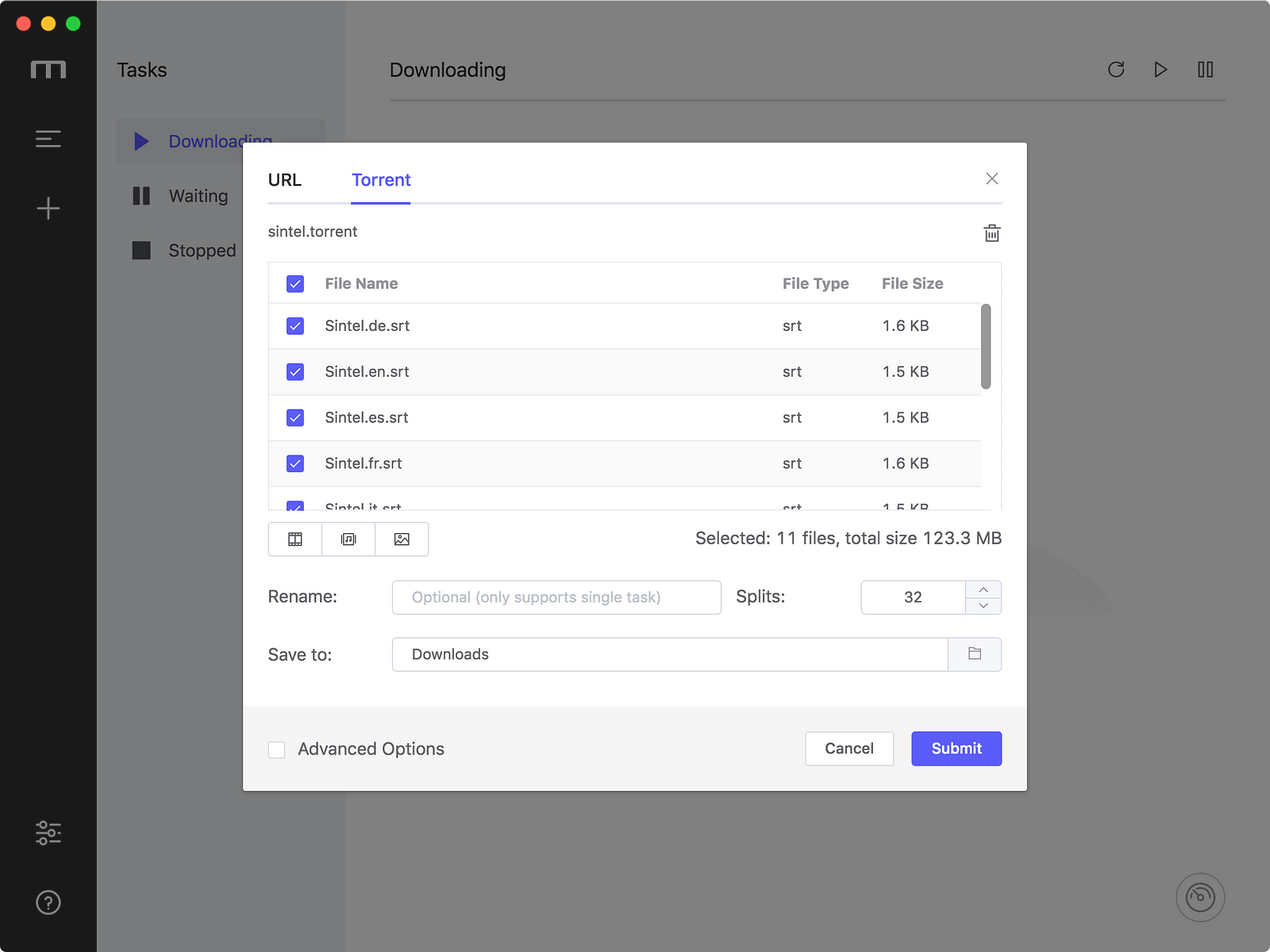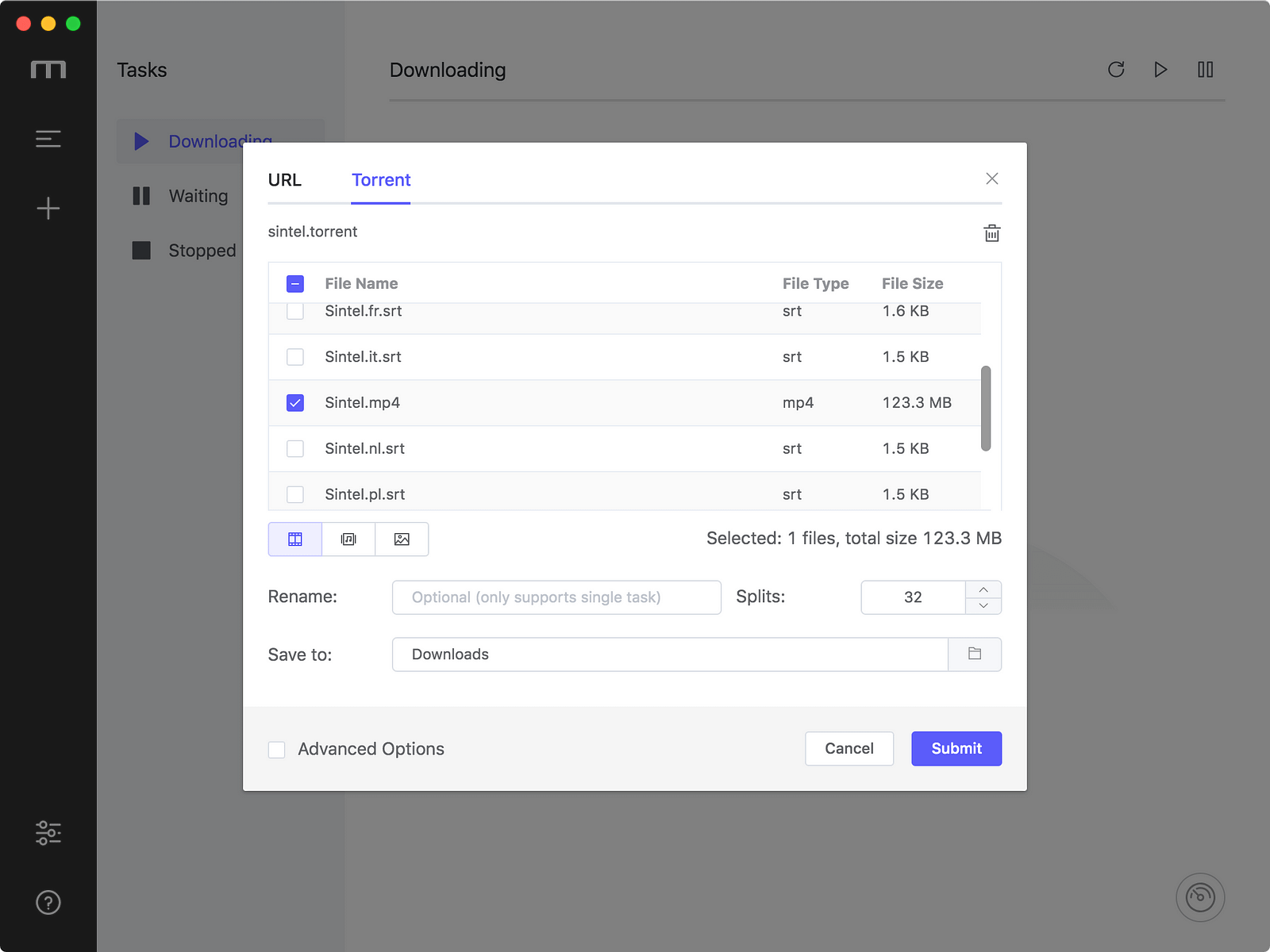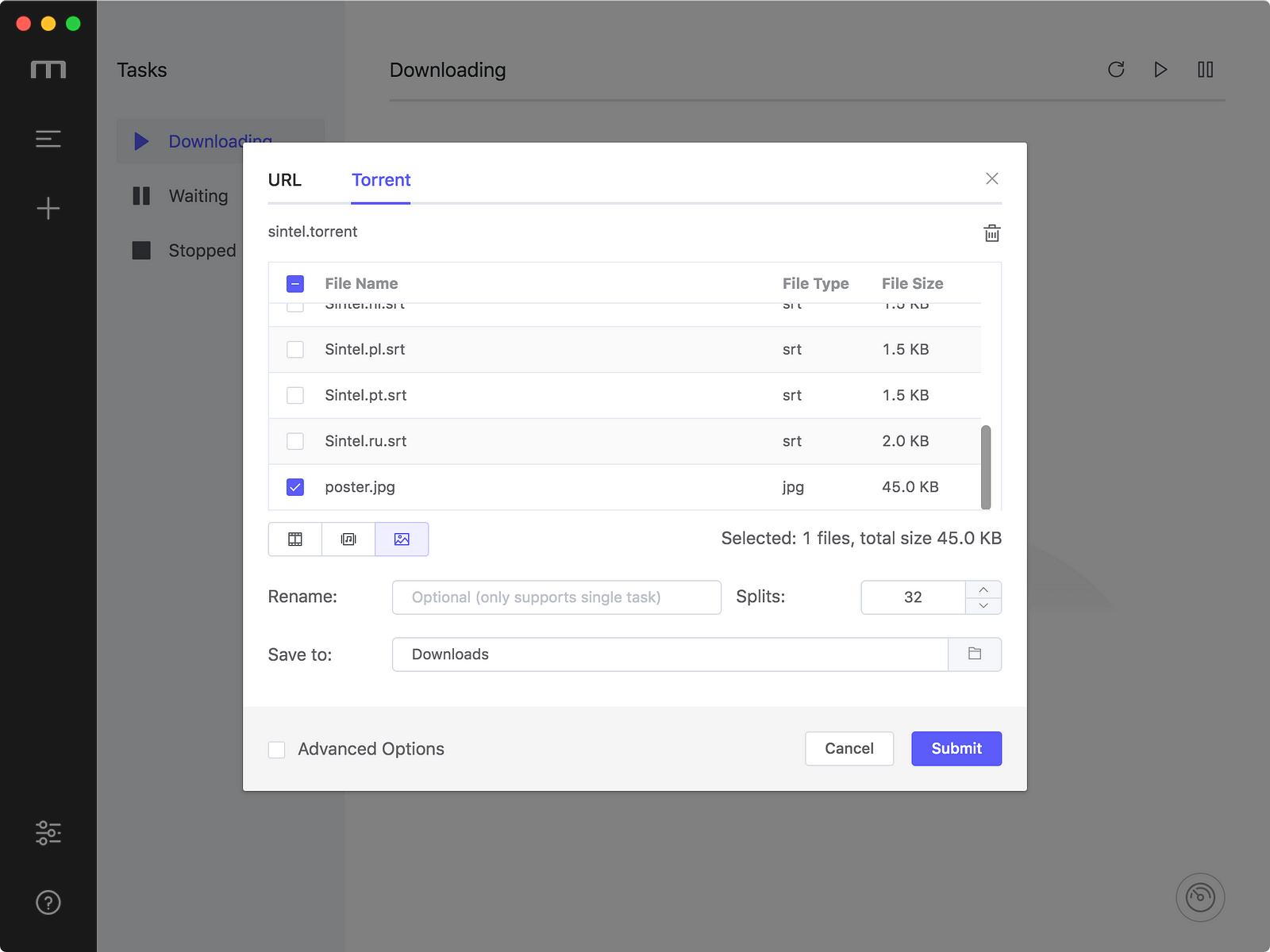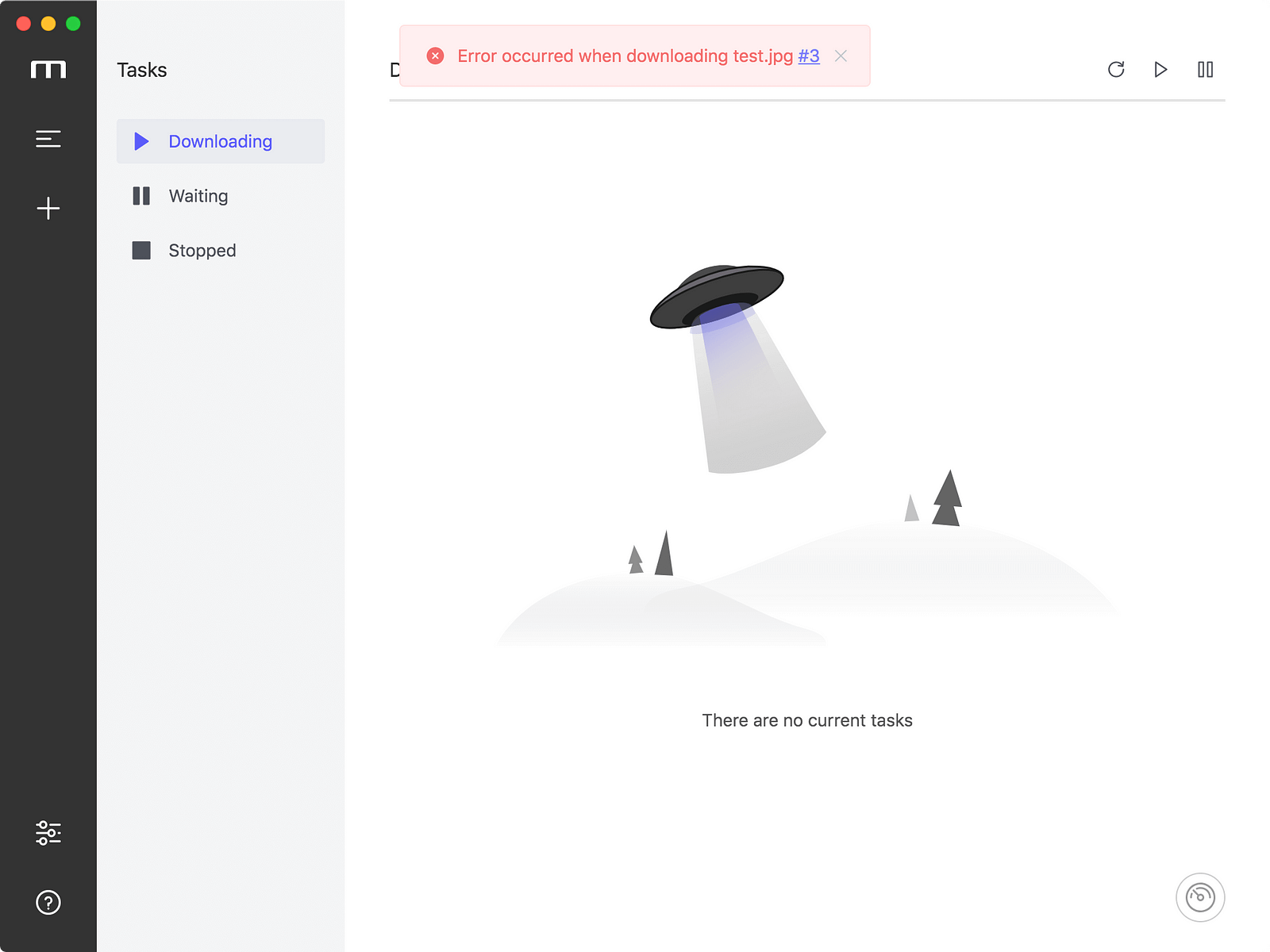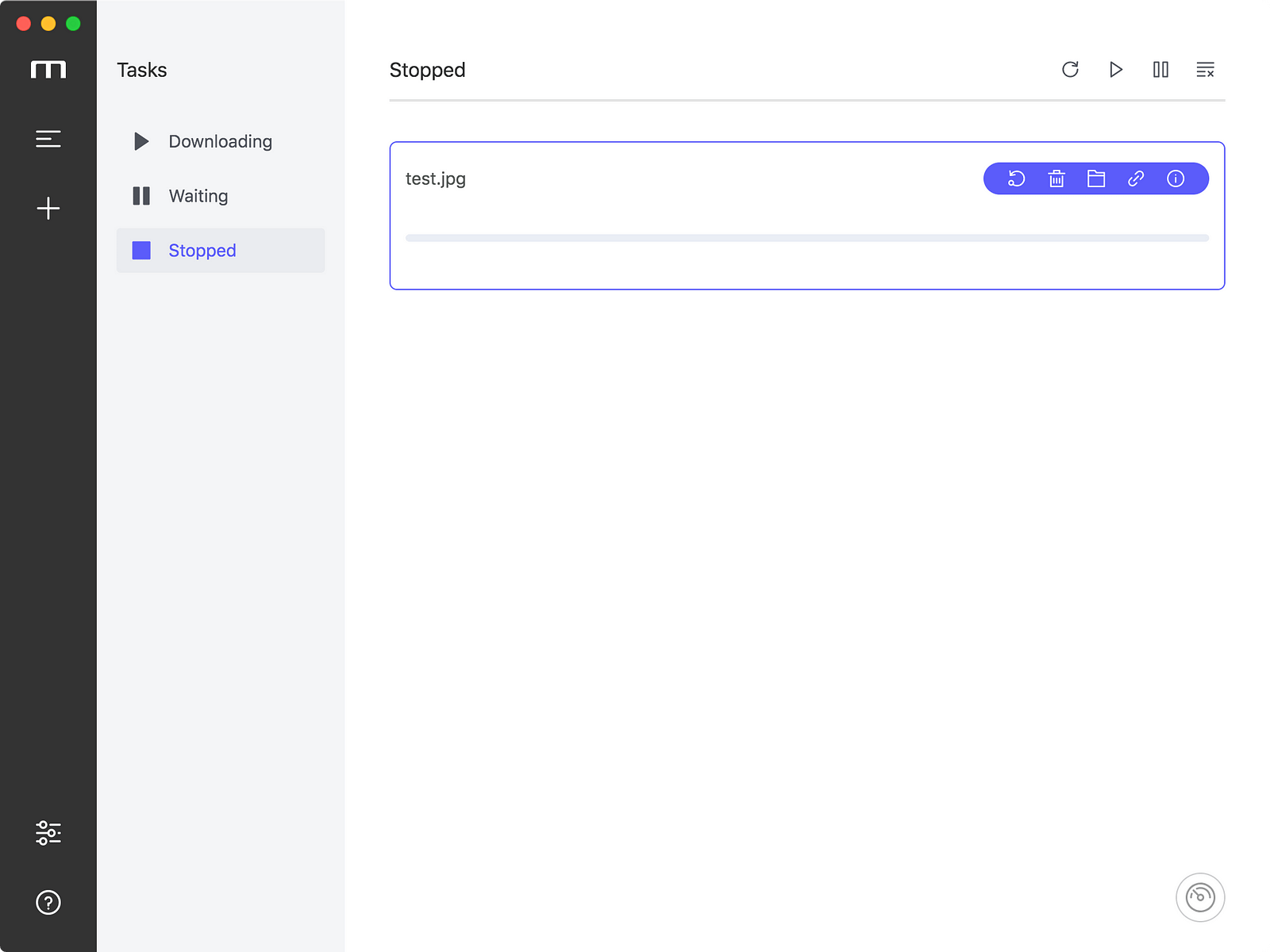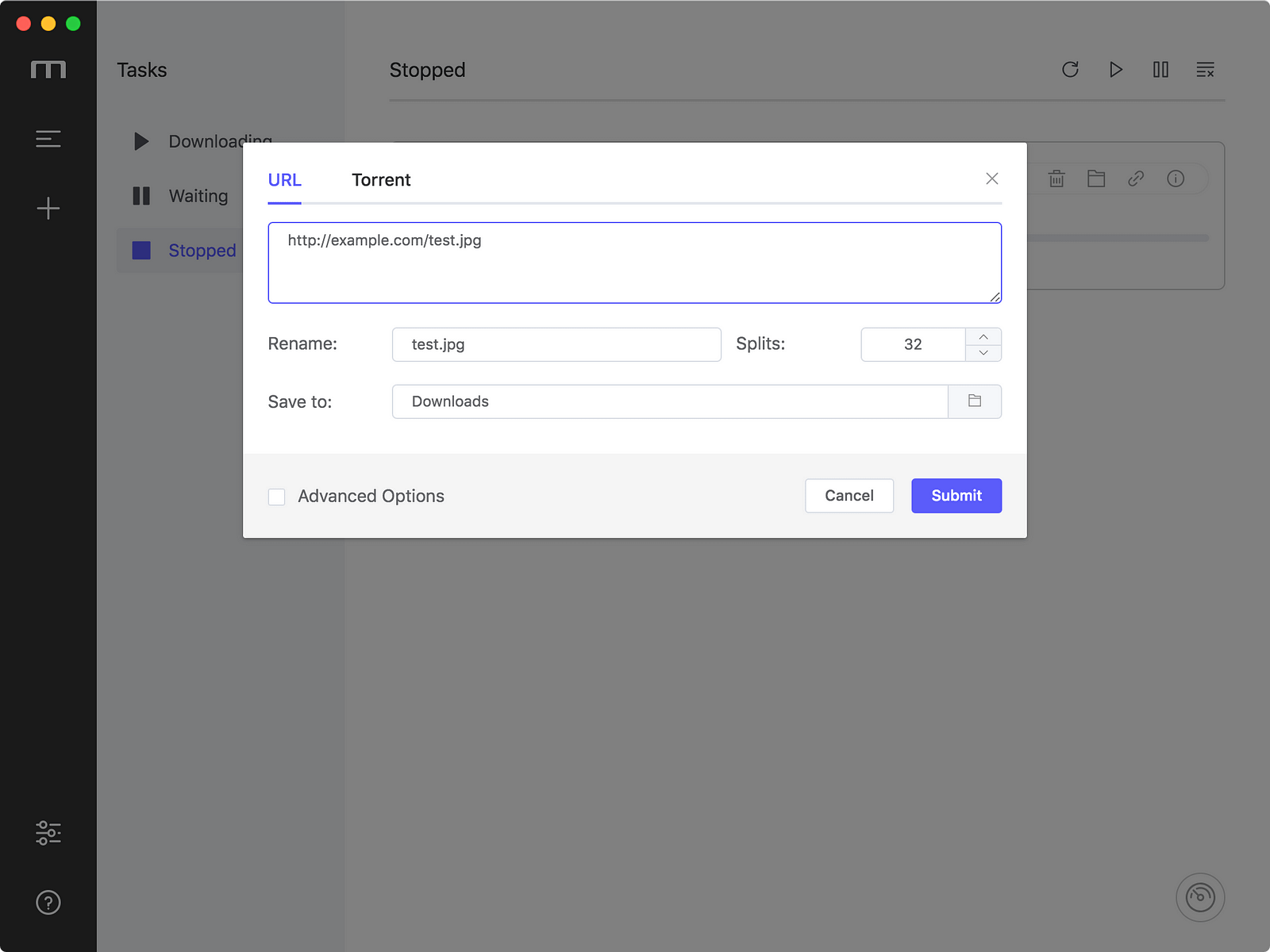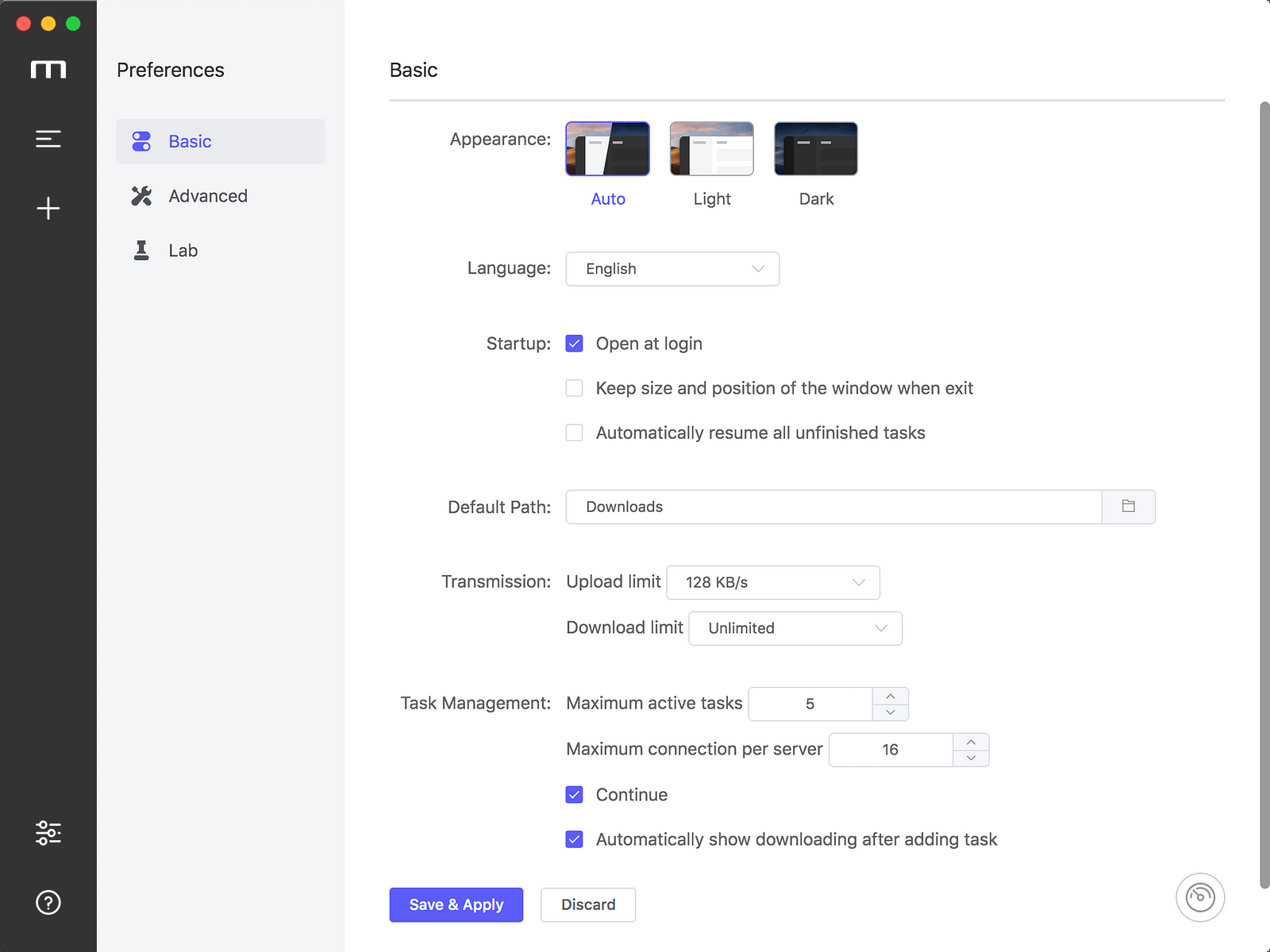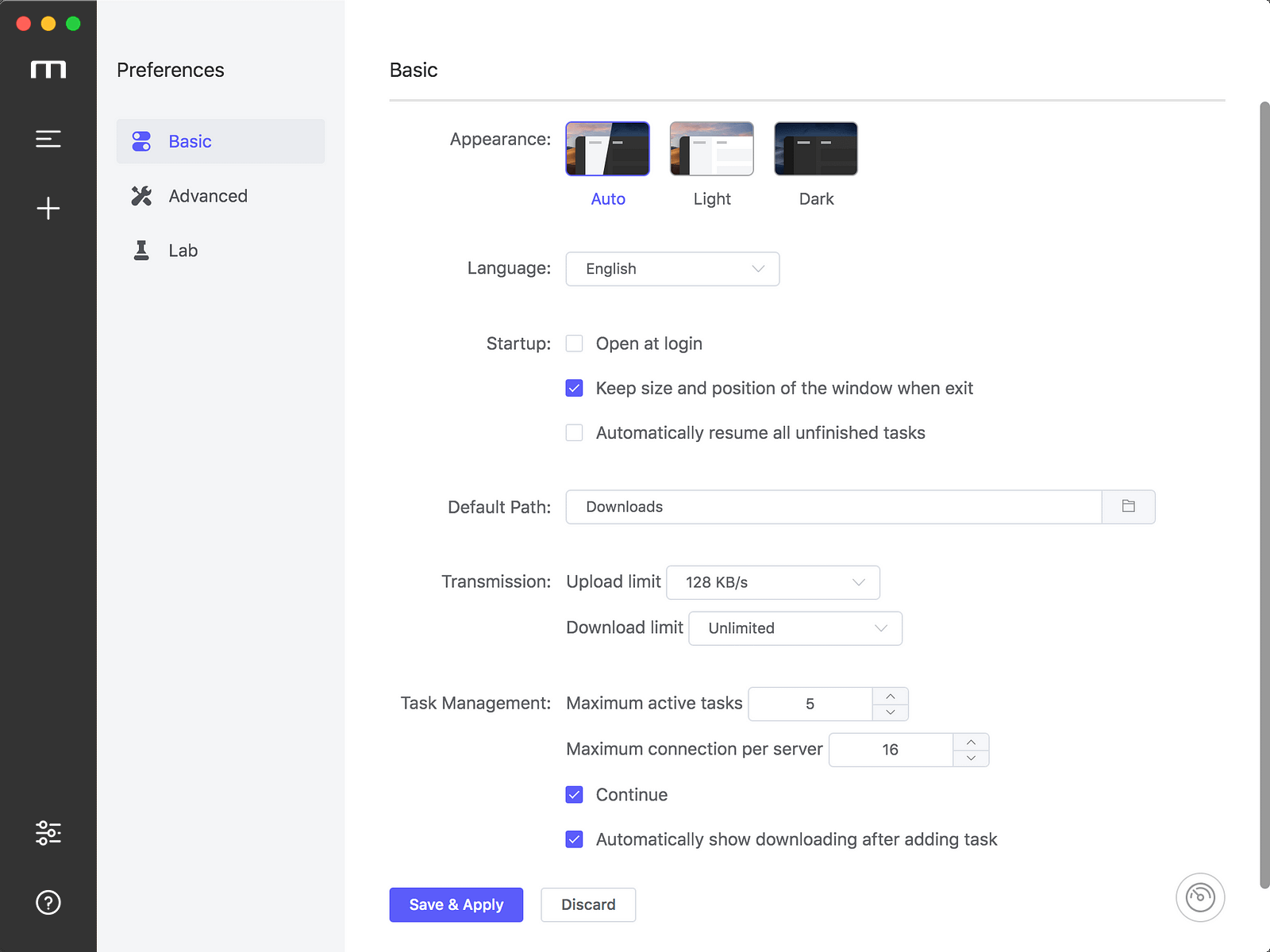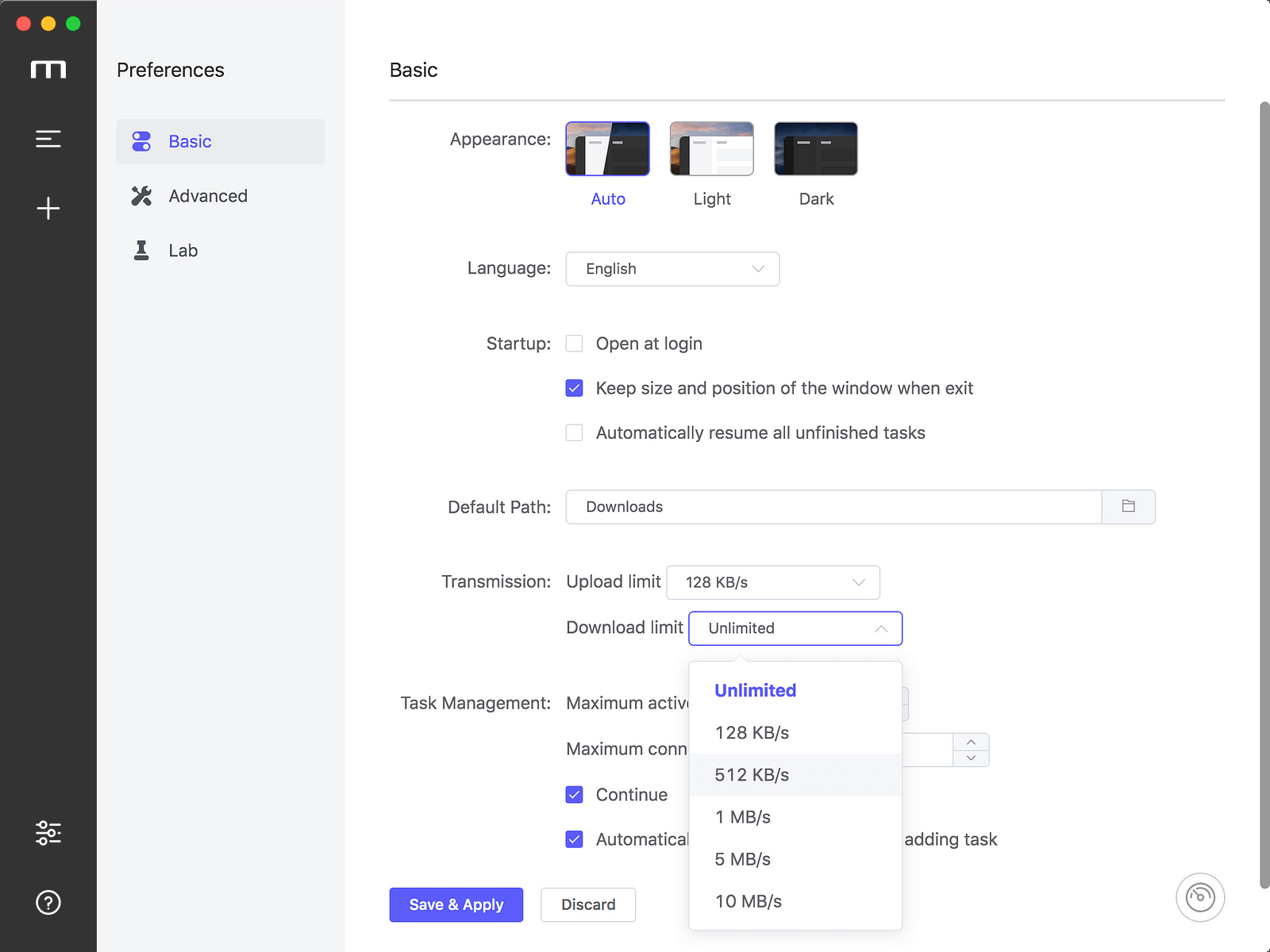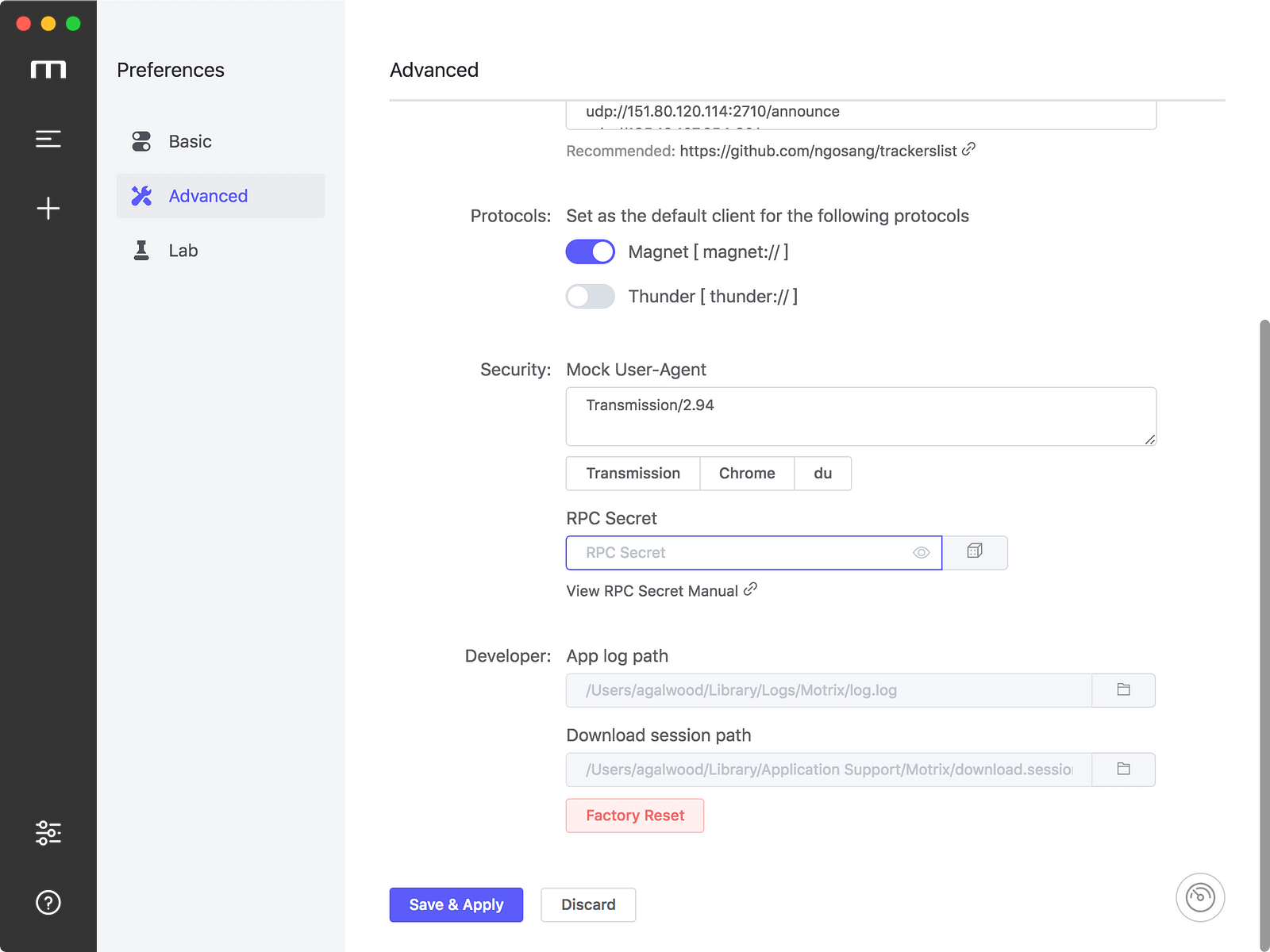Motrix v1.4.1
Release Note
Motrix v1.4.x has arrived and with the latest release we’ve improved download task management and added some new preferences. Here’s an overview of the headline features in the latest update:
- Selective BT download
- Manually stop BT task seeding
- Resume download failed task
- Startup automatically at login
- Restore size and position of window to the last time it exited
- Speed limit settings
- RPC authorization secret token
- Manage protocol’s default client
- Don’t need to restart app after configuring preferences
Selective BT download
This has been one of our most requested features since we released Torrent Association back in Motrix v1.2.x.
I found that most of aria2 GUI did not provide this feature, although aria2 has supported this option when added tasks.
The UI refer several popular BT clients. When you add a torrent task, all files are selected by default.
You can quickly select the file you need to download by clicking on the resource type in the lower left corner of the file list, such as selecting only videos or images.
PS. There is a doubt here. When I downloaded the BT task, I founded that some files that didn’t select were also downloaded. After reviewing the documentation, I found it was the intention of the aria2 author.
https://aria2.github.io/manual/en/html/aria2c.html#cmdoption-select-file
In multi file torrent, the adjacent files specified by this option may also be downloaded. this is by design, not a bug. A single piece may include several files or part of files, and aria2 writes the piece to the appropriate files.
After the BT task download is complete, Motrix will automatically removes the unselected files.
The download completed BT task item’s action bar has added the “Stop” button, which can manually stop seeding.
Resume Download failed task
Thanks for axer0910’s advice #293, New version Simply optimize the Download error prompt, click on the link on the error message bar to open the Error Code document.
The download error task click the “Resume” button on item action bar, the task will be re-added directly.
If you hold the keyboard key “Alt (options)” and click the “Resume button”, the Add Task Dialog will appear. If you click the “Resume” button of a download completed task, the Add Task Dialog will appear by default to prevent mistakes.
You can modify the parameters before submitting, such as replacing the expired resource address.
Startup automatically at login
The new version supports launching the app automatically at login with a minimized window. Turn on in Preferences — Basic — Startup — Open at login (macOS, Windows only)
Restore the size and position of the window to the last time it exited
After turning this setting on, adjust the window’s size and position to the style you like, and Motrix will remember it.
Speed limit settings
Thanks to Jjandxa for contributed speed limit settings #292. I made some simplifications and adjustments on his basis. You can find speed limit settings in “Preferences — Basic — Transmission” to setup upload speed limit and download speed limit.
RPC authorization secret token
Setting the RPC authorization secret token can improve the security of Motrix. After modifying the secret, you need to modify related browser extensions, such as Baidu Exporter and YAAW for Chrome’s JSON-RPC address.
It is recommended to use the dice button appended of the input to generate a strong password. Motrix will automatically copy the JSON-RPC address in the following format to your clipboard:
http://token:[email protected]:16800/jsonrpc
Manage protocol’s default client
Motrix v1.3.x intercepts Magnet links by default and cannot be adjusted.
You can set Motrix as the default download client for Magnet links or Thunder links at v1.4.x. The settings are also in Preferences — Advanced Settings, as shown above.
Thanks to theweavrs for participating in the development of this feature #308
Don’t need to restart app after configuring preferences
This new feature prevents you from interrupting the download by changing the preferences to restart the application : )
Other updates
Thanks gee1k for optimizing the problem of button click trigger when the application window is DnD #295 (recording the comparison gif before and after the modification)
Originally prepared to upgrade Electron to version 5.x, I founded that there were some problems with Electron 5.x rendering, such as:
- When using WeChat screenshots, the white screen is applied and the application window size cannot be automatically recognized (it is normal when using QQ screenshots)
- The window will be temporarily White during the window restore (Compared with the Electron 4.x version, the white screen is obvious)
So I reverted Motrix’s Electron back to the 4.x version : (
Thanks HarukaMa for reminding me that the new version adds a link to the open source license in About Panel.
The birth of Motrix is inseparable from the following third-party open source software: Electron, Electron-builder, Electron-vue, Vue, Element, Aria2 etc.
Thanks all contributors who has contributed to the open source community.
更新日志
因为各种不可控因素,Motrix v1.4.x 拖到今天才发布,现在给大家介绍一下新版本更新了哪些功能:p
- 添加种子任务时可选择下载部分文件
- 手动停止 BT 任务做种
- 恢复下载失败的任务
- 开机自动启动
- 恢复上次退出时窗口的大小和位置
- 设置限速
- RPC 密钥设置
- 设置下载协议默认客户端
- 保存偏好设置不再需要重启应用
添加种子任务时可选择下载部分文件
这是至 Motrix v1.2.x 发布种子关联功能以来被请求最多的其中一个新特性。我调研后发现大部分 aria2 的图形化界面都没有提供这个功能,虽然 aria2 添加任务时有这个选项。
界面参考了主流的几个 BT 客户端,添加种子任务时默认会全选所有文件。
你可以通过点击文件列表左下角的资源类型快速选择需要下载的文件,如只选择视频或者图片
PS. 这里有个坑,下载过程中发现有些没选择的文件也下载了,查阅文档后发现,这是 aria2 作者故意这么设计的
https://aria2.github.io/manual/en/html/aria2c.html#cmdoption-select-file
In multi file torrent, the adjacent files specified by this option may also be downloaded. This is by design, not a bug. A single piece may include several files or part of files, and aria2 writes the piece to the appropriate files.
BT 任务下载完成后,Motrix 会自动移除未选择的文件。
下载完成的 BT 任务操作栏新增了「停止」的操作按钮,可以手动停止做种。
恢复下载失败的任务
感谢 axer0910 的建议 #293,新版本简单优化了下载出错的提示,点击错误提示条上的链接会打开错误码对应的文档
https://github.com/agalwood/Motrix/wiki/Error
「下载出错」的任务点击「恢复下载」按钮后会直接重新添加任务。「下载成功」的任务点击「重新下载」按钮时默认出现弹层,防止误操作。
按住 Alt (options) 键一起点击会出现添加任务的弹层。你可以修改参数后再提交,比如更换已经失效的资源地址。
新版本除了任务管理的改进之外,还优化了不少应用相关的设置。除了新增了一些选项,还将一些设置进行了重新排版,优化了样式展示。
开机自动启动
Motrix v1.4.x 支持开机以最小化的形式自动启动应用,可以在 偏好设置-基础设置-启动 里勾选开启这个功能(支持 macOS、Windows,暂不支持 Linux)。
恢复上次退出时窗口的大小和位置
开启这个设置之后,应用启动时会恢复上次退出时窗口的大小和位置,方便电脑屏幕比较小的用户。
设置限速
感谢 jjandxa 开发了限速的设置 #292 ,我在他的基础上简化了一下,改成了下拉框的形式。你可以在「偏好设置-基础设置-传输设置」找到限速的设置,支持上传限速和下载限速。
RPC 密钥设置
设置 RPC 授权密钥可以提高 Motrix 的安全性,修改密钥之后,需要修改你相关浏览器扩展,比如 百度网盘助手 和 YAAW for Chrome 的 JSON-RPC 地址。建议使用输入框后面的骰子按钮生成强密码,Motrix 会自动将以下格式的 JSON-RPC 地址复制到你的剪贴板:
http://token:[email protected]:16800/jsonrpc
设置下载协议默认客户端
Motrix v1.3.x 版本默认会拦截磁力链接,可能有些用户不喜欢这样的强制拦截,所以 v.1.4.x 开放了协议拦截的设置,你可以自由设置 Motrix 为磁力链接和迅雷链接默认的下载客户端,设置项同样在「偏好设置-进阶设置」里,如上图。
感谢国际友人 theweavrs 参与了这个功能的开发 #308
保存偏好设置不再需要重启应用
保存偏好设置不再需要重启应用了,这样就不会因为修改了偏好设置要重启应用而打断下载了 : )
其他更新
感谢 gee1k 优化了应用窗口拖拽时候按钮点击触发的问题 #295 (还热心地录制了修改前后的对比 gif 图)
本来准备升级 Electron 到 5.x 版本,结果发现 Electron 5.x 渲染有一些问题,比如:
- 使用微信截图的时候应用白屏、无法自动识别应用窗口大小(用QQ截图的时候却是正常的)
- 窗口最小化还原过程中会短暂白屏(对比 Electron 4.x 版本明显)
所以又将 Motrix 的 Electron 降回了 4.x 版本 : (
感谢 HarukaMa 的提醒,新版本在「关于界面」里添加了开源协议的链接。Motrix 的诞生离不开以下第三方开源软件的支持: Electron, electron-builder, electron-vue, Vue, element, aria2 ,感谢为开源社区添砖加瓦的贡献者们。
优化了国内用户下载 Motrix 安装包的速度(搞了台 CN2 线路的主机作为下载的加速镜像)