-
Notifications
You must be signed in to change notification settings - Fork 18
License administration
{{toc}}
With the new license GUI performing different operations on UFAL utilities database becomes very easy. Following are some instructions how to deal with licenses.
The Licenses GUI can be accessed from the Administrative navigation panel, see picture below:

On the first screen you will see the list of all available licenses from where you can select licenses to add or delete.
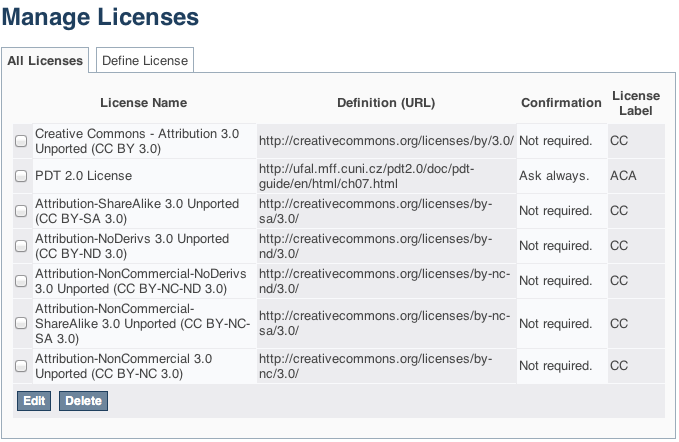
A new license can be added directly from the License Management screen by clicking the “Define License” tab.

It is also possible to add a new license from Item Submission and Edit Item screens.
To modify an existing license goto the License Management screen select the license(s) and click edit.

After updating the information click update or cancel to discard all changes.
To delete a license select the license(s) and click delete.
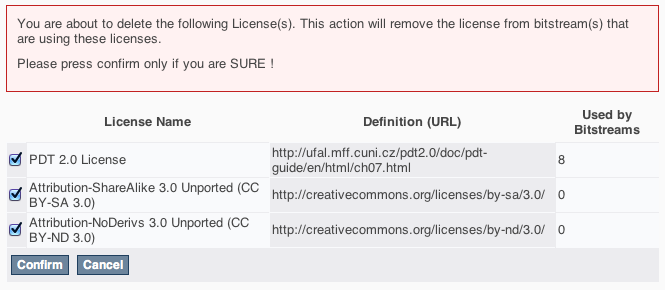
Before confirming the delete operation make sure that no bitstream is using this license otherwise it will remove the license from the bitstream as well. This will not effect the meta-data of item.
To attach a license to an item (or all bitstreams of an item in our case) goto Edit Item screen and click on License tab. If no license is currently attached to the item a message will be displayed “No license is attached with this item.”
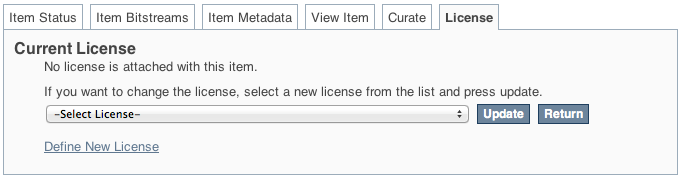
Select the desired license from the list and click update. This will attach the license with all the bitstreams of the item and it will also update the meta-data of the Item.
If a license is already attached to the item a “Remove License” button will be visible in “Edit Item -> License” tab. Click this button to remove the license from this item, it will remove the license from all bitstreams and it will also update the meta-data for item.

If an Item’s meta-data is not consistent with the License attached to its bitstreams. Simply, detach the license from that item and update the license as describe above. This will make the data consistent every where.
If you need to send an email when user downloads an item with the license, you'll have to edit lr.cfg. Add a property called lr.download.email.cc.NAME where NAME is the name of the license you see in admin/licenses, it is lowercased and spaces are replaced with underscores "_". The value of the property is a comma (,) separated list of email addresses.
As an example, take license called "HamleDT 3.0 License Terms" the property will look like:
lr.download.email.cc.hamledt_3.0_license_terms = [email protected],[email protected]
lr.cfg is interpolated so you can use variables from local.properties. such as ${lr.hamledt.cc.email}